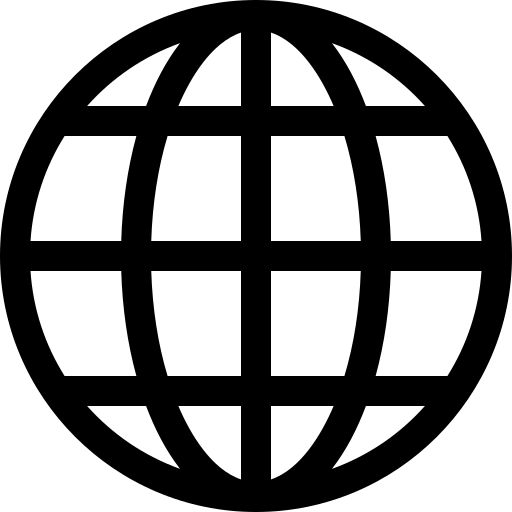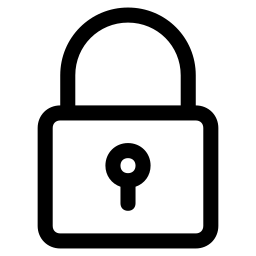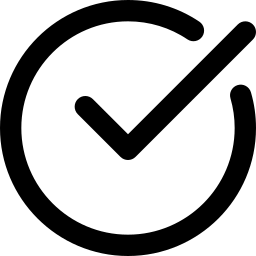Blackmagic Design DaVinci Resolve Replay Editor
- Regular price
- RM 2,291.00
- Sale price
- RM 2,291.00
- Regular price
-
RM 0.00
Free Shipping
Secure payments
Authentic Guarantee
Share

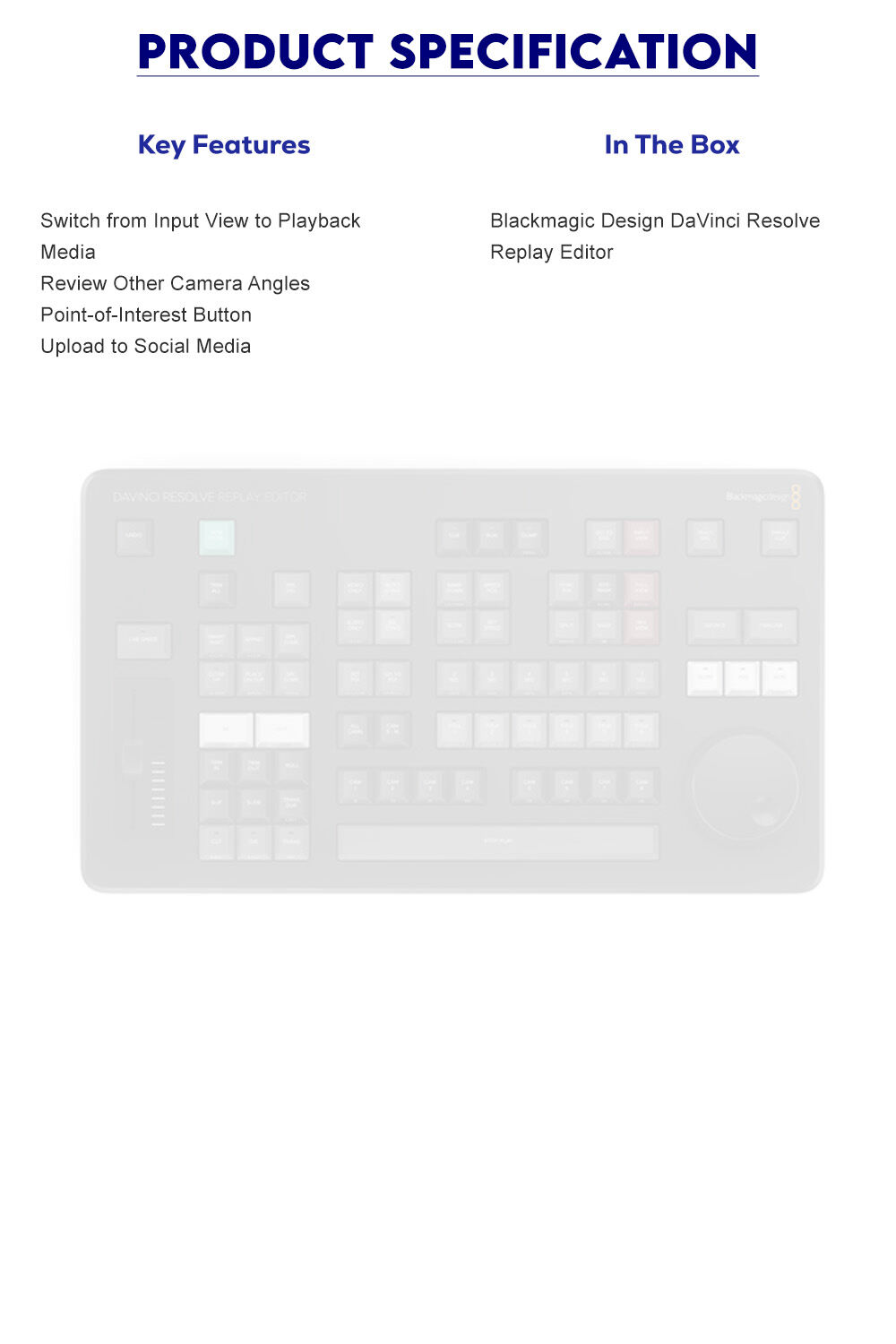 ****The Blackmagic Design DaVinci Resolve Replay Editor combines features for both replay and multicam editing in a single hardware control panel for live sports and news-cutting applications.
- View Live Input
- Set Point-of-Interest
- Go to End
- Find the Best Angle
- Auto Stinger
- Set Transitions
- Start Replay
- Set Playback Speed
- Switch Between Cameras
- Sequence Shots
- Stop Replay
- New Timelines
View Live Input
- Change the viewer to a direct input from video hardware such as a switcher multiview.
Set Point-of-Interest
- To mark an event during your broadcast, press the POI button or the space bar when your desired input is selected. This will set the POI time from the input timecode, switch to the source view, and cue the POI.
Go to End
- Press "Go to End" if you get distracted while editing your selected clip and miss an event. This takes you to the end of the recently recorded media and allows you to scroll back and see what happened.
Find the Best Angle
- DaVinci Resolve can play all of your camera angles simultaneously into a multiview configuration so you can use your Replay Editor and find the best angle for your replay.
Auto Stinger
- Enable an auto stinger before you start a replay to automatically roll a stinger before or after rolling your clip. You can select different stingers using the title keys.
Set Transitions
- When rolling a replay, use the cut and dissolve buttons to select the type of transition you want. Each time you select a new camera you will see your transition of choice.
Start Replay
- The run button starts a replay and enables the key channel output so the switcher will display the playback and start the auto stinger. It also starts logging when adding the replay to the timeline.
Set Playback Speed
- Execute live speed changes with the slider control to slow playback speed on both the viewer and the timeline. When you slow all the way to stop the search dial lets you move around the paused area.
Switch Between Cameras
- Use the camera buttons to cut between up to 16 sources when playing to air. The viewer will continue to show a multiview and the selected camera will output to the video output.
Sequence Shots
- If you press a time key and a cam button while playing to air, DaVinci Resolve will jump playback to the selected time before the POI.
Stop Replay
- The dump button stops replay and adds the shots to the timeline if one is selected. It can also run the auto stinger.
New Timelines
- The new timeline key will save the current timeline and open a new one with a similar name. This allows you to efficiently create a new timeline for each replay clip.
****The Blackmagic Design DaVinci Resolve Replay Editor combines features for both replay and multicam editing in a single hardware control panel for live sports and news-cutting applications.
- View Live Input
- Set Point-of-Interest
- Go to End
- Find the Best Angle
- Auto Stinger
- Set Transitions
- Start Replay
- Set Playback Speed
- Switch Between Cameras
- Sequence Shots
- Stop Replay
- New Timelines
View Live Input
- Change the viewer to a direct input from video hardware such as a switcher multiview.
Set Point-of-Interest
- To mark an event during your broadcast, press the POI button or the space bar when your desired input is selected. This will set the POI time from the input timecode, switch to the source view, and cue the POI.
Go to End
- Press "Go to End" if you get distracted while editing your selected clip and miss an event. This takes you to the end of the recently recorded media and allows you to scroll back and see what happened.
Find the Best Angle
- DaVinci Resolve can play all of your camera angles simultaneously into a multiview configuration so you can use your Replay Editor and find the best angle for your replay.
Auto Stinger
- Enable an auto stinger before you start a replay to automatically roll a stinger before or after rolling your clip. You can select different stingers using the title keys.
Set Transitions
- When rolling a replay, use the cut and dissolve buttons to select the type of transition you want. Each time you select a new camera you will see your transition of choice.
Start Replay
- The run button starts a replay and enables the key channel output so the switcher will display the playback and start the auto stinger. It also starts logging when adding the replay to the timeline.
Set Playback Speed
- Execute live speed changes with the slider control to slow playback speed on both the viewer and the timeline. When you slow all the way to stop the search dial lets you move around the paused area.
Switch Between Cameras
- Use the camera buttons to cut between up to 16 sources when playing to air. The viewer will continue to show a multiview and the selected camera will output to the video output.
Sequence Shots
- If you press a time key and a cam button while playing to air, DaVinci Resolve will jump playback to the selected time before the POI.
Stop Replay
- The dump button stops replay and adds the shots to the timeline if one is selected. It can also run the auto stinger.
New Timelines
- The new timeline key will save the current timeline and open a new one with a similar name. This allows you to efficiently create a new timeline for each replay clip.Reviews
Be the first to review
Write an review
How would you rate the product?
More thought about the product